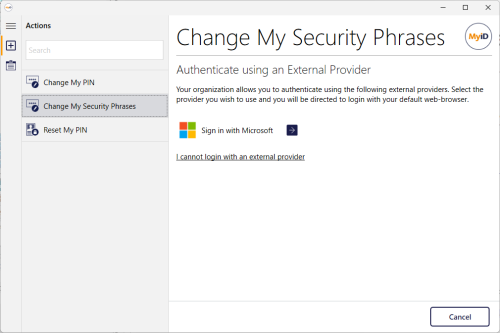4.15 Using an external identity provider
You must configure your external identity provider (for example, Microsoft Entra), then configure the web.oauth2 server to recognize the external system as an external identity provider.
For details, see the Setting up an external identity provider section in the MyID Authentication Guide.
Once you have configured your system, when you collect a job, change your security phrases, or reset your PIN, you can use the external identity provider to provide authentication to MyID.
If you have more than one external identity provider configured, you can select which one to use on this screen:
When you click the link for the identity provider, the default web browser opens, and the Self-Service App waits for the response.
If you experience any issues launching the browser (for example, if the browser does not open, or you want to use a different browser) you can copy the link text from the Self-Service App screen and paste it into your browser's address bar manually.
Follow the instructions on the web page to authenticate.
If you cannot authenticate, close the browser window and click Cancel in the Self-Service App.
Note: Make sure you authenticate using the correct user account for the person who needs to use the Self-Service App feature.
Click the button to return to the Self-Service App once you have authenticated. The browser window attempts to close after a short delay.
Note: If the browser window does not close, due to the browser or other external issues, close the window manually and return to the Self-Service App.