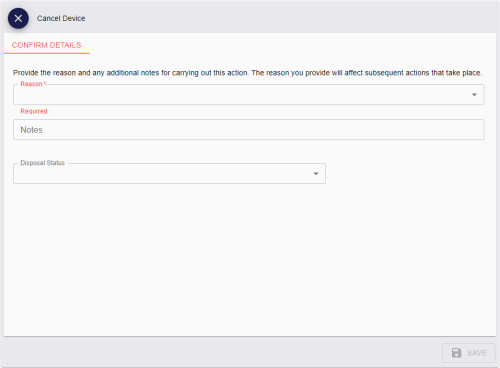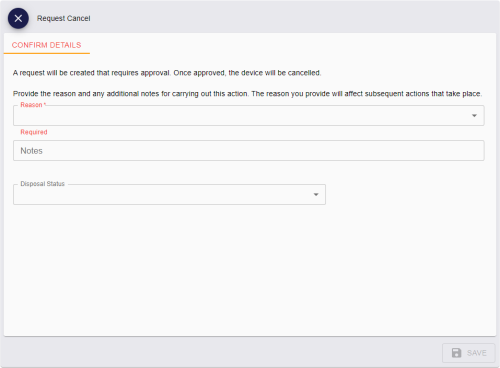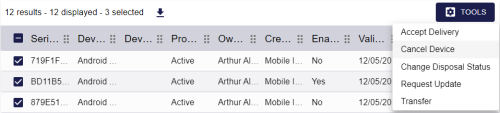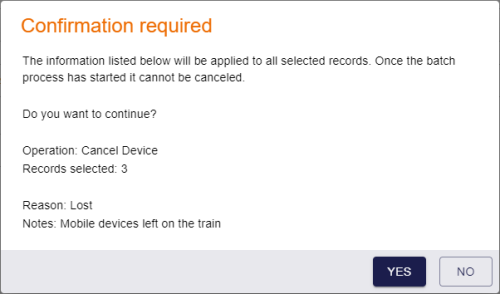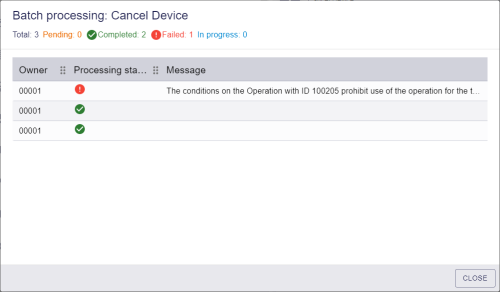5.3 Canceling mobile identity documents
You can cancel a mobile identity document.
Note: This does not affect the mobile identity document on the wallet app itself, but it allows a third party to confirm the validity of a provisioned mobile identity document by checking it against the MyID database; for example, by producing a web service that checks the serial number of the mobile identity document using the MyID Core API.
Only the selected mobile identity document is affected when you cancel it. If the person has more than one mobile identity document stored in their wallet app, or has other mobile IDs stored on the same mobile device, these are not affected.
5.3.1 Canceling a mobile identity document
To cancel a mobile identity document:
-
In the MyID Operator Client, search for the device you want to cancel.
You can use the Device search report; you are recommended to add the Device Category from the Additional search criteria section, and select Mobile Identity Document from the drop-down list.
Alternatively, you can use the Devices tab on the View Person screen. On this screen, mobile identity documents appear with a Device Type of Android Attribute Store or iOS Attribute Store.
-
Select the mobile identity document you want to cancel, and open it in the View Device screen.
-
Click Cancel Device.
Note: If the Cancel Device button is not available, but Request Cancel is available instead, the mobile identity document was issued with a credential profile that has the Validate Cancellation option set, and you must request the cancellation of the device, and then another operator must approve the cancellation. See section 5.3.2, Requesting a cancellation for a mobile identity document.
-
Select a Reason from the drop-down list.
For most devices, the reason determines how the certificates are treated; as mobile identity documents do not have certificates, the reason you select is for informational purpose only for the audit; for example, Lost, Damaged, or Stolen may be appropriate values.
-
Type any Notes on the cancellation.
You can provide further information on your reasons for canceling the mobile identity document. This information is stored in the audit record.
Note: The Disposal Status is not relevant for mobile identity documents.
-
Click Save.
The mobile identity document is marked as canceled in the MyID database, and is disassociated from the person's user record. You can still view details of the mobile identity document from the Previous Devices tab on the View Person screen.
5.3.2 Requesting a cancellation for a mobile identity document
If the credential profile used to issue a mobile identity document had the Validate Cancellation option set, you cannot cancel the mobile identity document directly; you must request the cancellation of the mobile identity document, and have another operator approve the cancellation.
To request the cancellation of a mobile identity document:
-
In the MyID Operator Client, search for the device you want to cancel.
You can use the Device search report; you are recommended to add the Device Category from the Additional search criteria section, and select Mobile Identity Document from the drop-down list.
Alternatively, you can use the Devices tab on the View Person screen. On this screen, mobile identity documents appear with a Device Type of Android Attribute Store or iOS Attribute Store.
-
Select the mobile identity document you want to cancel, and open it in the View Device screen.
-
Click Request Cancel.
Note: If the Request Cancel button is not available, but Cancel Device is available instead, the mobile identity document was not issued with a credential profile that has the Validate Cancellation option set, and you can cancel the device without approval. See section 5.3.1, Canceling a mobile identity document.
-
Select a Reason from the drop-down list.
For most devices, the reason determines how the certificates are treated; as mobile identity documents do not have certificates, the reason you select is for informational purpose only for the audit; for example, Lost, Damaged, or Stolen may be appropriate values.
-
Type any Notes on the cancellation.
You can provide further information on your reasons for requesting the cancellation of the mobile identity document. This information is stored in the audit record.
Note: The Disposal Status is not relevant for mobile identity documents.
-
Click Save.
A request is created for the cancellation. Another operator must now approve or reject the cancellation; see the Approving, rejecting, and canceling requests section in the MyID Operator Client guide.
5.3.3 Canceling multiple mobile identity documents
If you want to cancel multiple mobile identity documents, you can cancel them in a batch instead of canceling them one by one.
Note: You cannot cancel multiple mobile identity documents if they were issued with the Validate Cancellation option set; you must request cancellation for each mobile identity document individually.
To cancel multiple mobile identity documents:
-
In the MyID Operator Client, search for the devices you want to cancel.
You can use the Device search report; you are recommended to add the Device Category from the Additional search criteria section, and select Mobile Identity Document from the drop-down list.
-
On the search results page, use the checkboxes to the left of the records to select one or more devices.
Note: If you select one device, the process is the same as clicking the Cancel Device option in the button bar at the bottom of the View Device screen; MyID uses the batch process only if you select more than one device. See section 5.3.1, Canceling a mobile identity document for details of requesting an update for a single device.
-
From the Tools menu, select Cancel Device.
The Cancel Device screen appears.
-
Select a Reason from the drop-down list.
For most devices, the reason determines how the certificates are treated; as mobile identity documents do not have certificates, the reason you select is for informational purpose only for the audit; for example, Lost, Damaged, or Stolen may be appropriate values.
-
Type any Notes you want to add.
The Notes are stored in the audit trail.
Note: The Disposal Status is not relevant for mobile identity documents.
-
Click Save.
The confirmation screen appears.
-
Click Yes to proceed with the cancellation, or No to go back to the list of devices.
When you click Yes, the Batch Processing screen appears.
-
The requests are processed. The table shows the status of each request:

The request succeeded. 
The request failed. The Message column displays the reason for the failure; for example, the device may not be in the correct state to be canceled, or the device may have been issued with the Validate Cancellation option set. -
Click Close.