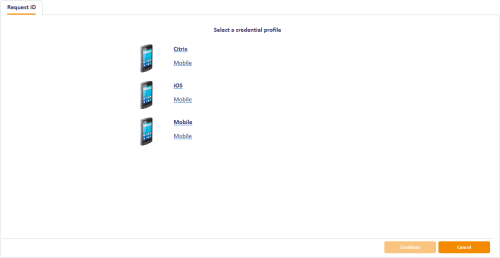4.2 Requesting a mobile ID for another user
You can request a mobile device for a person in the following ways:
-
Using the Request Mobile or Request Mobile (View Auth Code) options in the MyID Operator Client.
See the Requesting a mobile device for a person section in the MyID Operator Client guide.
-
Using the MyID Core API.
This uses the same mechanism and requires the same configuration as the Request Mobile or Request Mobile (View Auth Code) options in the MyID Operator Client. See the Accessing the API documentation section in the MyID Core API guide for details of accessing the API documentation, which contains details of the relevant methods.
-
Using the Request ID workflow in MyID Desktop.
See section 4.2.1, Requesting a mobile device in MyID Desktop.
-
Using the Credential Web Service API.
This uses the same mechanism and requires the same configuration as the Request ID workflow in MyID Desktop. See the Credential Web Service guide.
4.2.1 Requesting a mobile device in MyID Desktop
Note: The Request ID workflow is not assigned to any roles by default. You must use the Edit Roles workflow to ensure that this workflow is assigned to the roles you want to be able to request mobile devices.
To request a mobile ID for another user:
- From the Mobile Devices category, select Request ID.
- Use the Find Person screen to select the appropriate person.
-
Select the credential profile you want to use.
- Click Continue.
-
Check that the phone number or email address is correct.
The phone number is taken from the Cell or Mobile (depending on the language setting) field in the user's MyID record.
-
If your system is not configured to send OTP authentication codes through SMS, take a note of the code on-screen.
If your system is configured to send OTP authentication codes through SMS, this code is sent directly to the mobile device.
This single-use code is required to install the mobile ID on the mobile device. If you have set the credential profile to require validation, the password does not appear on this screen; instead, you must use the Validate Request workflow.
Note: The space in the password is optional when you enter the password on the mobile device.
-
Click Send.
If both SMS and Email options are available, choose one of the methods to send the notification.
MyID uses email or the SMS gateway to send a message. You can now collect the mobile ID on your mobile device.