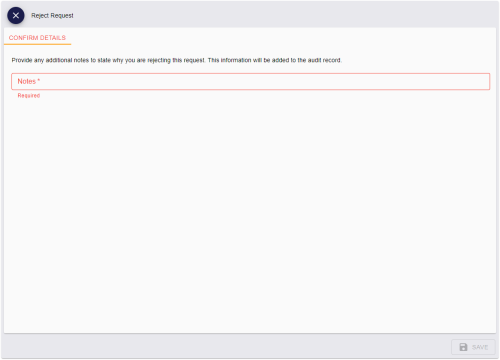6.2 Approving, rejecting, and canceling requests
You can approve, reject, or cancel an outstanding request for a person; for example a request to issue a device.
Whether or not a request requires approval depends on the Validate Issuance setting in the credential profile; see the Working with credential profiles section in the Administration Guide for details.
To approve or reject a request, you must have permission to validate the credential profile; see the Constrain credential profile validator section in the Administration Guide for details. You also cannot be the operator who made the request, or the person who will receive the requested device.
6.2.1 Approving requests
-
Search for a request, and view its details.
See section 6.1, Searching for a request.
You can also view a request from any form that displays a link to the request.
For example:
- Click the entry in the list of requests in the REQUESTS tab of the View Person form.
- Click the entry in the list of requests in the DEVICE REQUESTS tab of the View Device form.
- View the screen that appears automatically after you have requested a device.
-
Click the Approve Request option in the button bar at the bottom of the screen.
You may have to click the ... option to see any additional available actions.
If this option is not available, the request does not require validation.
The Approve Request screen appears.
-
Review the details of the request.
If the Change Credential Profile At Approval configuration option (on the Issuance Processes page of the Operation Settings workflow) is set, you can select a different credential profile from the drop-down list. You must have the appropriate permission to request the credential profile, and the target must have the appropriate permission to receive it.
You can provide any additional Notes to state why you are approving the request.
If you do not want to approve the request, click the Close button:

- To approve the request, click SAVE.
6.2.2 Rejecting requests
-
Search for a request, and view its details.
See section 6.1, Searching for a request.
You can also view a request from any form that displays a link to the request.
For example:
- Click the entry in the list of requests in the REQUESTS tab of the View Person form.
- Click the entry in the list of requests in the DEVICE REQUESTS tab of the View Device form.
- View the screen that appears automatically after you have requested a device.
-
Click the Reject Request option in the button bar at the bottom of the screen.
You may have to click the ... option to see any additional available actions.
If this option is not available, the request does not require validation. You can still cancel the request; see section 6.2.3, Canceling requests.
The Reject Request screen appears.
-
Review the details of the request, and provide any additional Notes to state why you are rejecting the request.
The Notes are mandatory.
If you do not want to reject the request, click the Close button:

- To reject the request, click SAVE.
6.2.3 Canceling requests
-
Search for a request, and view its details.
See section 6.1, Searching for a request.
You can also view a request from any form that displays a link to the request.
For example:
- Click the entry in the list of requests in the REQUESTS tab of the View Person form.
- Click the entry in the list of requests in the DEVICE REQUESTS tab of the View Device form.
- View the screen that appears automatically after you have requested a device.
-
Click the Cancel Request option in the button bar at the bottom of the screen.
You may have to click the ... option to see any additional available actions.
The Cancel Request screen appears.
-
Review the details of the request, and provide any additional Notes to state why you are canceling the request.
The Notes are mandatory.
If you do not want to cancel the request, click the Close button:

- To cancel the request, click SAVE.